What Is It?
Do not get confused between a note & a post, They are two different things. With Posts you can get attention of other users to show some crucial information, they can be auto generated by the system or a user can manually add them. You can do a great collaboration between organisation members using posts.
On the other hand, Notes are added by a user always and can consist of attachments (posts cannot have attachments).
How to enable post for custom entity OR how to turn on/off post for out of the box entities.
Whenever you create a custom entity a “post configuration” record is created in CRM. for out of the box entities, the post configuration already exists such as opportunity , cases etc.
For any entity (Custom or OOTB) if you have activities/notes enabled; you can have post enabled for it. but for any reason if you dont see it. Go to Settings > Activity Feeds configurations :
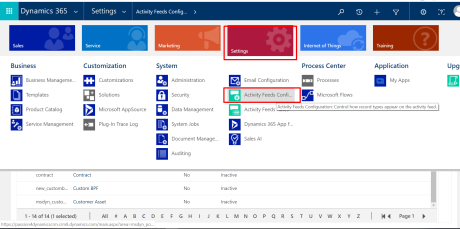
look for the entity, i.e in my case I would like to look for contact:
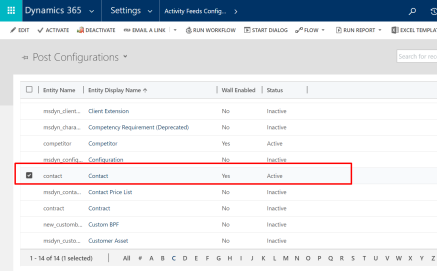
If you don’t see your entity listed here, try to look for it in the “inactive post configurations” view. Also refresh the feeds from ribbon button, the configuration should appear:

Open the record, you have option to enable it or turn it off:

In my case for my custom entity “Loan” which I have enabled post but those were not appearing on the wall & all i was seeing is Activities and Notes:
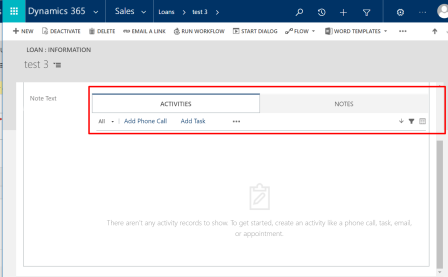
So I followed steps mentioned above , went to Settings > Activity feeds configurations > couldn’t see the entity > clicked on refresh button and then I could see the entity and it was in inactive status:

LEARNING : For a custom entity by default the posts are in inactive status & has to enabled manually:
So I opened it, activated it and enabled for the wall:

Make sure you publish the related entity and then open the record, you will the post has been enabled:
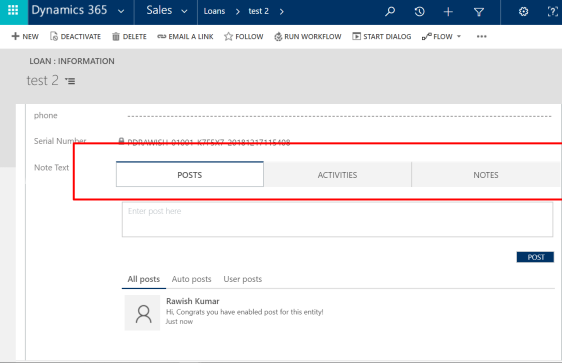
That’s for this blog – I will try to cover few important features of post in dynamics CRM.
